Learn about the differences between Live Mode & Eco Mode on CloudHawk Trackers and how often trackers will update the portal with new data
Live Mode
CloudHawk Trackers in Live Mode will provide the most up-to-date information possible at all times. The frequency of updates is dynamic and will occur more frequently (as little as every 30 seconds) when there is activity such as movement or new sensor data to report. When idle, trackers will wait up to 30 minutes between cellular uplinks if there's no new data to report. This feature allows CloudHawk Trackers to deliver highly detailed and up-to-date information in real-time, all while maintaining a long-lasting battery life.
Trackers in Live Mode will automatically wake up when wired or wireless sensors provide new data, or when the tracker detects even a small amount of movement, however, they won't report a new location in the portal unless they move at least 200m. For example, if you have a wireless door sensor paired with your tracker, and the door opens (or closes), you will typically be notified within 30 seconds. However, if an asset moves within a small yard or parking lot (less than 200m), you'll see a new cellular uplink timestamp, but the tracker will still show the same location in the portal.
The tracker info card on the Live Map will always show you the last cellular uplink time. If this time is more than 30 minutes in the past, the tracker may have been unable to send new data. This can happen for several reasons, most commonly because it is in a location with poor cellular connectivity. Typically, it will come back online and upload all logged data as soon as it returns to an area with better coverage. If a tracker doesn't report new data for more than 2 hours, the status in the portal will change to Offline to let you know that the data you're seeing may not be up-to-date. If a tracker remains Offline after returning to an area with good cellular coverage, please see Why Is My Tracker Offline? for more help.
CloudHawk Support is able to change the update interval for Live Mode from the default 30 minutes. If you've asked us to change one or more of your tracker's Live Mode Intervals, the timeframes above may no longer apply.
Eco Mode
In Eco Mode, CloudHawk Trackers will update at regular intervals according to your chosen schedule. When selecting Eco Mode, you will be asked to specify the interval in hours, and the tracker will only wake up to provide data according to that schedule. This feature is designed to maximize the battery life of the tracker, although it does come with some trade-offs.
In Eco Mode, you won't receive real-time alerts such as Movement notifications, or sensor data such as a door opening or closing. For this reason, we don't recommend using Eco Mode with any sensors connected.
You also won't get the exceptional granularity offered on a Trip Replay in Live Mode. You'll still get an updated location for your asset on the schedule you set, but you won't know where it was in between those updates.
A tracker in Eco Mode can only change back to Live Mode on its next scheduled check-in or when disconnected and/or reconnected to an external power source. For example, if you change a tracker to Eco Mode with a 24 hour interval, and then change it back to Live Mode right away, you'll need to wait 24 hours for the tracker to check-in before it actually changes back, or reconnect it to external power to trigger an update.
If you need to extend the battery life of your trackers, but Eco Mode won't meet your requirements, CloudHawk Support can modify the update interval for your trackers in Live Mode. If you think this would work better for you, contact CloudHawk Support and we'll be happy to discuss your requirements and help find a solution that meets your needs.
Changing Tracking Modes
The tracking mode of any CloudHawk tracker can be changed in your portal. It's important to note that a change will only take effect the next time the tracker connects to our servers. In Live Mode, this should happen within 30 minutes, or the next time the tracker detects any input such as even a small amount of movement, or external sensor data. However, if the tracker is in Eco Mode, and you want to change it to Live Mode, it will not receive that request until its next scheduled check-in or reconnection to external power. Depending on the interval you set previously, this could take several hours, or even days. Please keep this in mind when selecting an interval based on your business needs.
To change the mode of a tracker, you'll need to have a user account with the Admin role.
In the top-right corner of your CloudHawk Portal, hover your cursor over our name and select Admin.
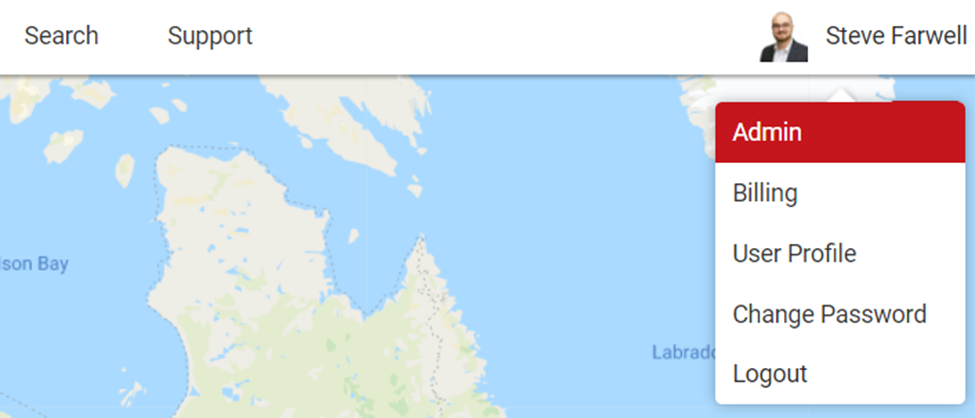
Select Trackers and hover over the Action button for the old tracker and select Change tracking mode.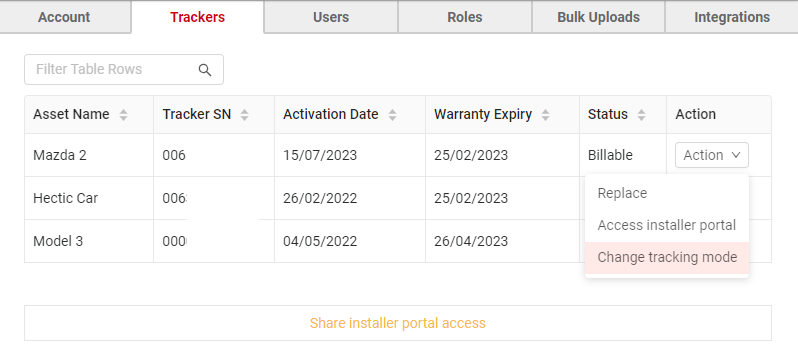
If you don't see this option, contact CloudHawk Support to have it enabled for your account.
Select Live Mode or Eco Mode from the dropdown. If you select Eco Mode, you'll need to set the update interval here. When you're ready, click Save.
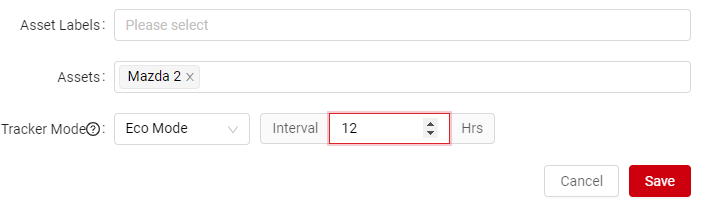
Intervals less than 4 hours may not save battery life, consider Live Mode if you need data that often.
