Use Trip Replay to view historical tracking data for any asset with a CloudHawk Tracker
Locate the Asset/Tracker for which you would like to see a Trip Replay. When you select the tracker on the live map or asset list on the left side-panel, you will see the Tracker Info Box. Click the Go to Trip Replay button.
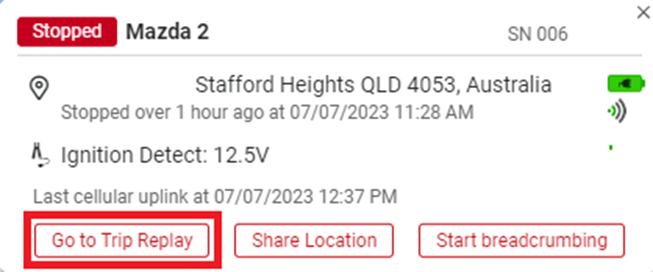
Select the timeframe of the Trip Replay that you would like to view.
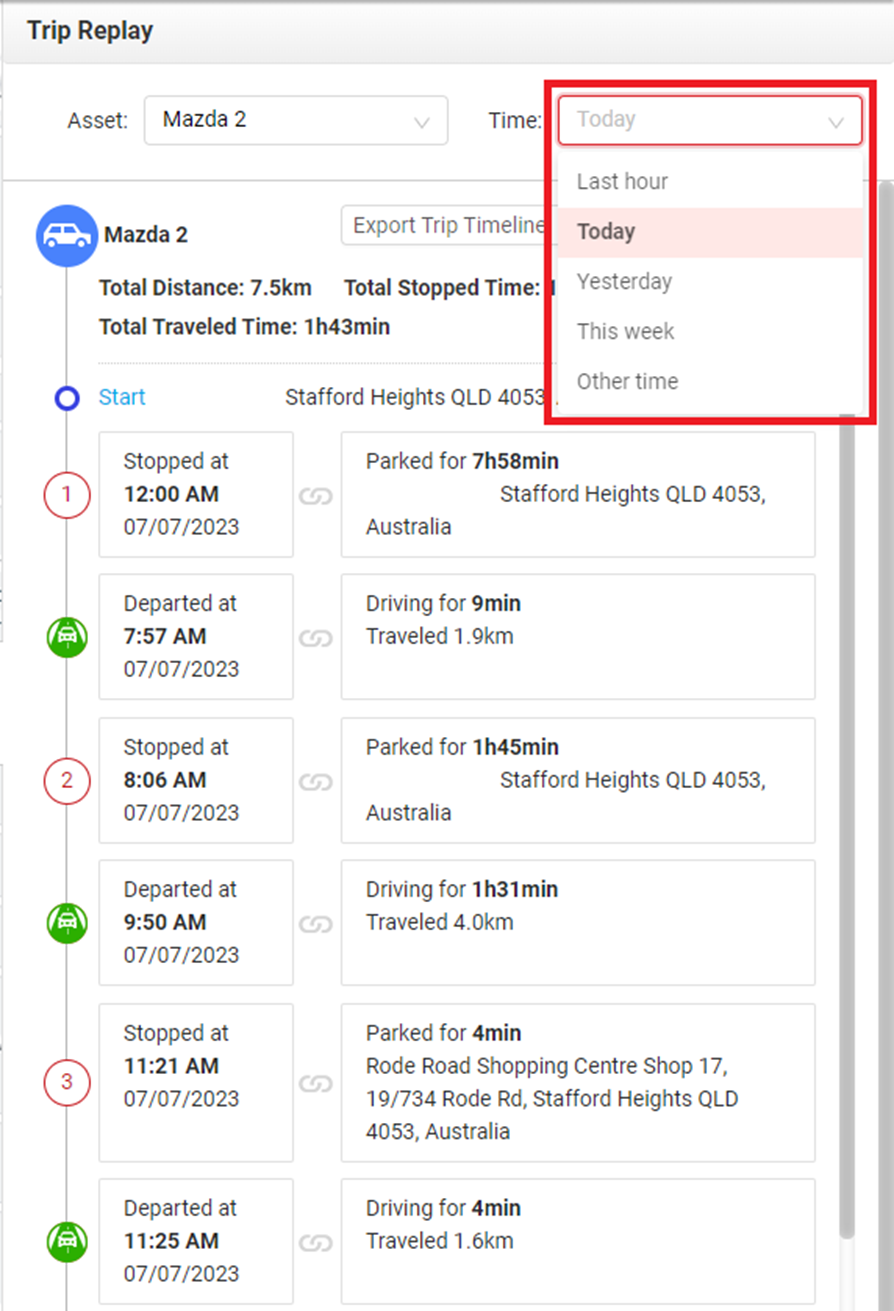
You can export the Trip Timeline to a CSV or Excel spreadsheet using the options highlighted below. Selecting Export Position Data will produce a more detailed report showing each GPS datapoint captured, along with additional information as shown below.
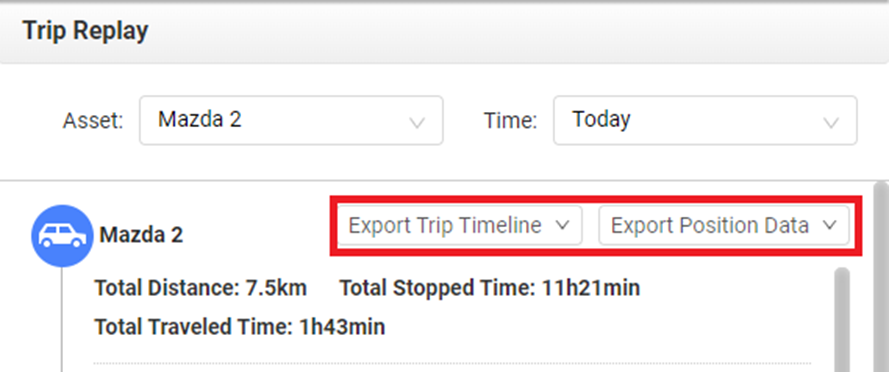
Example Trip Timeline:
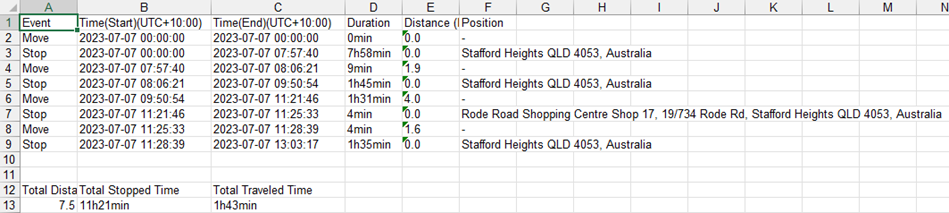
Example Position Data:
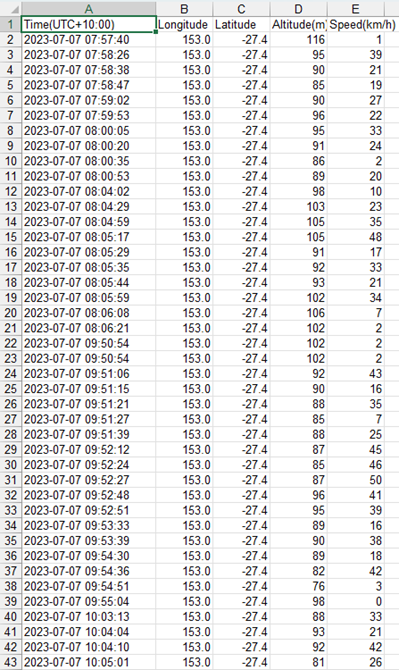
Your export will include full addresses and 5 decimal places of precision for both latitude and longitude, giving you extremely precise position date. This example has been modified for privacy reasons.
