As your fleet grows, we're here to help you get new trackers for your new assets. If you retire an asset, our team can help remove it from your account.
Adding new trackers to your account
To order new trackers, contact your CloudHawk Sales Representative. If you're not sure who that is, or don't have their contact information, contact CloudHawk Support and we'll be happy to direct your ticket to the right member of our team.
If you already have a tracker that's been deactivated or is in Backup mode, and you want to use it replace an existing tracker in your account, see Replace or Upgrade a CloudHawk Tracker.
If you already have a tracker that's been deactivated or is in Backup mode, and you want to set it up as a new asset, follow these steps:
- Hover your cursor over Settings on the top navigation bar and select Assets.
- Click the + button at the bottom of the list:
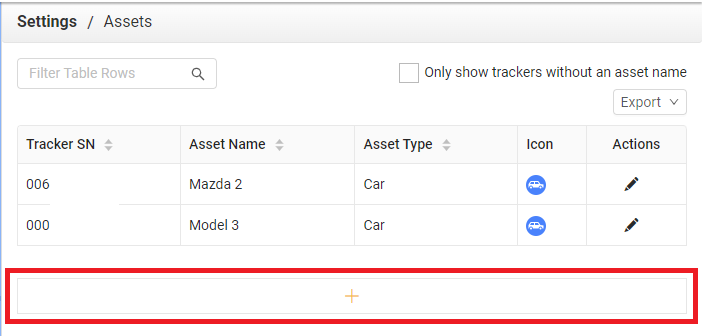
- Select the SN you'd like to activate and fill in any asset information you'd like associated with this tracker.
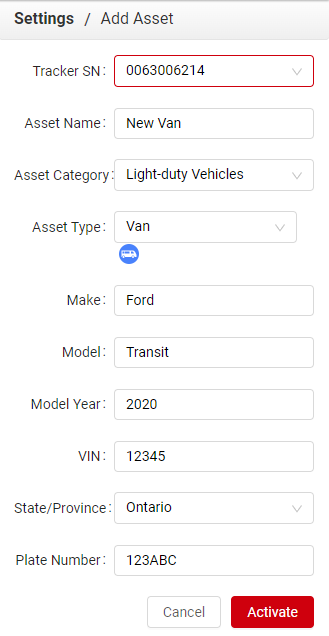
The Tracker SN list will contain serial numbers for all trackers that are in Backup or Deactivated status in your account.
To remove a tracker from your account:
Please keep in mind that when a tracker is deactivated, all associated data is permanently deleted.
If you need to replace an existing tracker with a new one, such as upgrading to a new model, see Replace or Upgrade a CloudHawk Tracker. This won't delete any data.
If you no longer need a tracker or any of it's historical data, contact CloudHawk Support for assistance deactivating it.
