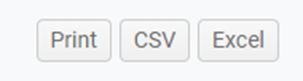Learn how to use insightful reports from your CloudHawk Portal to help your business run as efficiently as possible
Click Reports on the top navigation bar.
You will be brought to a new window with all the CloudHawk Reports that are available.

Select the Report that you would like to view or export

A small summary will appear. Click Details in text box to view the full report.
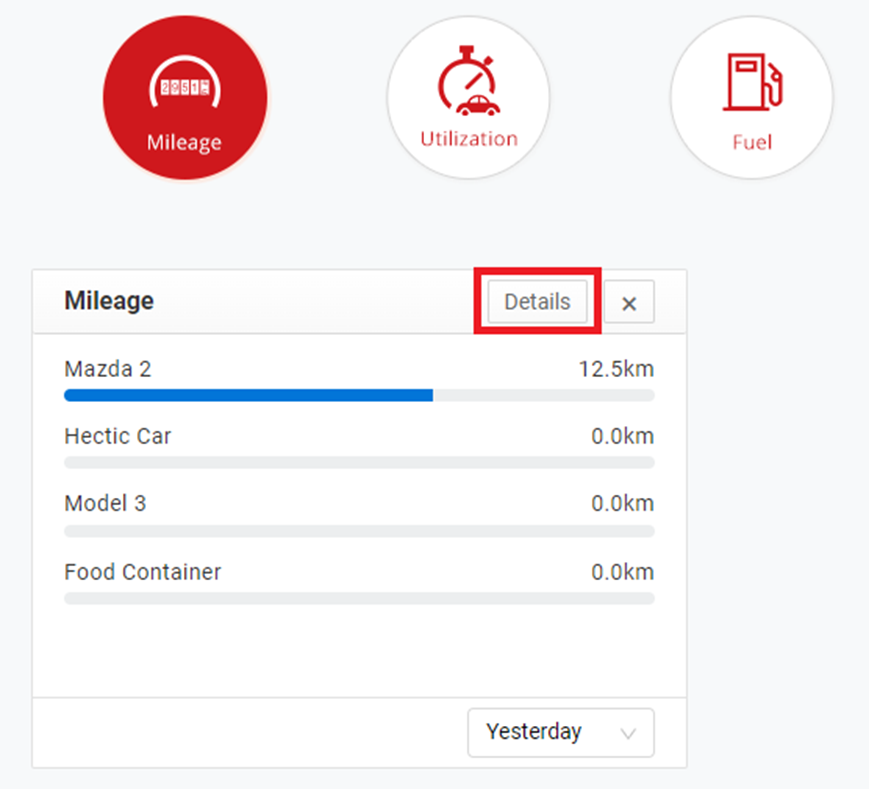
Select the asset(s) and timeframe you’d like to view.
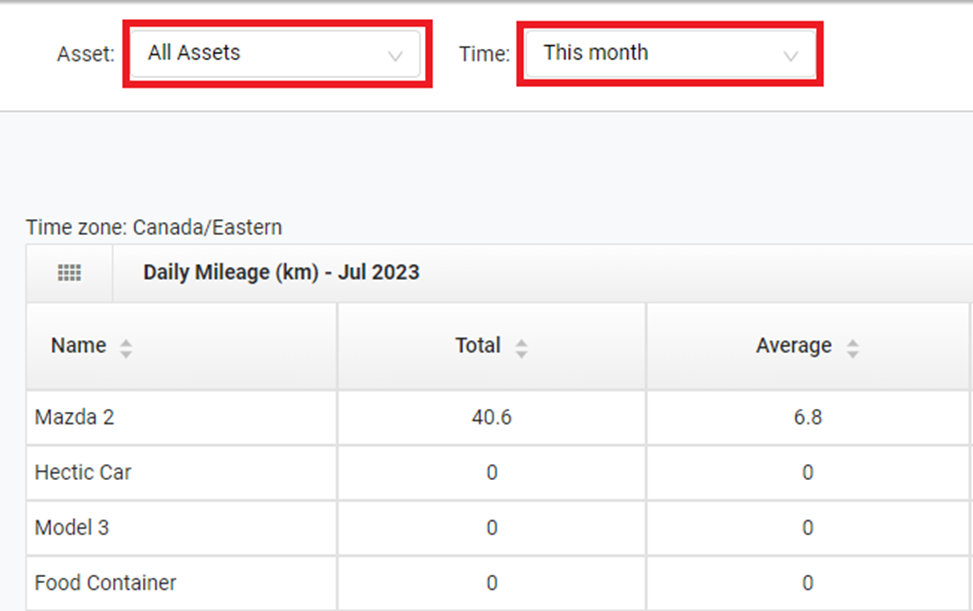
Depending on the report selected, you may see additional display options:
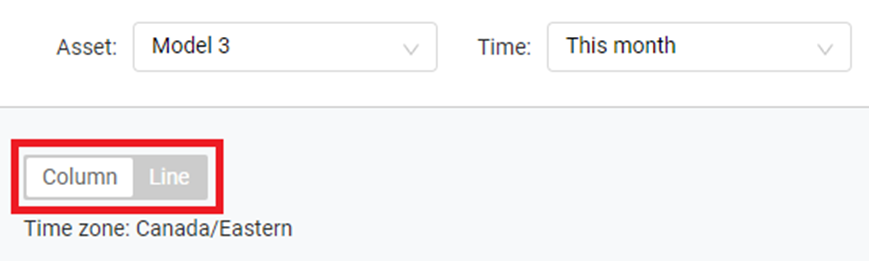
You can use the buttons to the right to print or export the report to a CSV or Excel spreadsheet.